Vim Text Objects
Hi! Today I want to demonstrate a very powerful Vim feature - text objects. These objects make work with basic entities, like words, sentences or even paragraphs, much more effective.
Introduction
For example, imagine you have a text with several sentences, like the one below. You can copy and paste this text for testing.
1
Lorem ipsum dolor sit amet, consectetur adipiscing elit. Praesent consequat gravida ante fermentum fringilla. Integer vulputate tincidunt euismod. Donec ornare malesuada nisi sit amet blandit. Curabitur quis interdum risus. Proin mattis placerat justo, ut luctus ante tristique sit amet. Pellentesque nulla nisi, placerat id enim id, venenatis sagittis enim. Proin ut accumsan dui.
Let’s suppose you want to select, delete, or change the second and the third sentences in this text. You can do it manually with your mouse, or by movin with Vim, but you can do it much easier with an operator, like v for visual mode and 2as command.
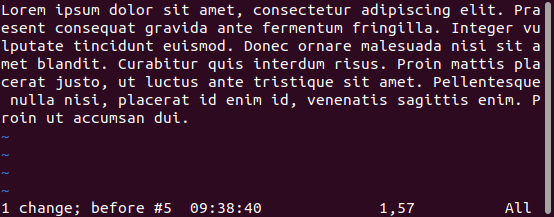
an object or inner object
The feature has 2 modes: a for “an” object and i for “inner” object. When using the “a” command, it will select an object with whitespace after it. The “i” command does select only the inner object without whitespace. Thus the “i” commands always select less text than the “a” commands. Focus on the cursor in the example below.
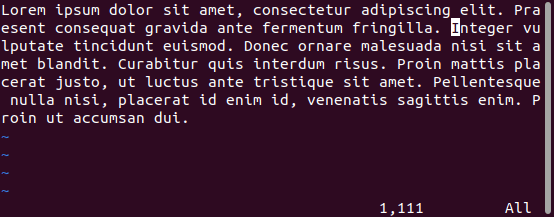
Text objects
word
A word consists of a sequence of letters, digits and underscores, separated with white space.
aw- A word. Includes leading and trailing whitespace, but not counts them as words (for using with number, like “3aw).iw- Inner word. Counts whitespace between words as words. For example, selecting 3 words with “3iw” command will select 2 words and a whitespace between them.
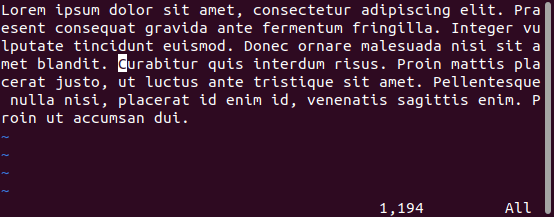
WORD
A WORD consists of a sequence of non-blank characters, separated with white space. An empty line is also considered to be a WORD.
aW- A WORD. Includes leading and trailing whitespace, but not counts them.iW- Inner WORD. Does not include leading and trailing whitespace, count whitespace between WORDs.
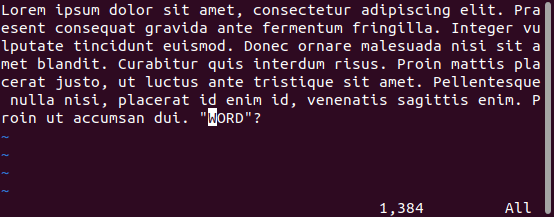
Sentence
A sentence in Vim is some text ending at a “.”, “!” or “?”, followed by end of line or whitespace.
as- A sentence. Includes leading and trailing whitespace, but not counts them.is- Inner sentence. Counts whitespace between sentences.
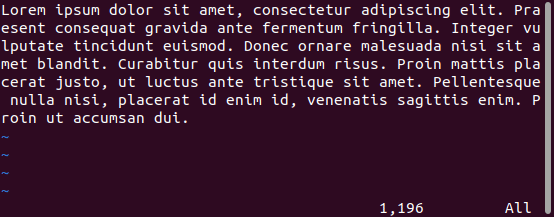
Paragraph
A paragraph begins after each empty line and ends at empty line. Splitted with end of line lines are parts of the paragraph too.
ap- A paragraph. Includes whitespace, but not counts it.ip- Inner paragraph. Counts whitespace.
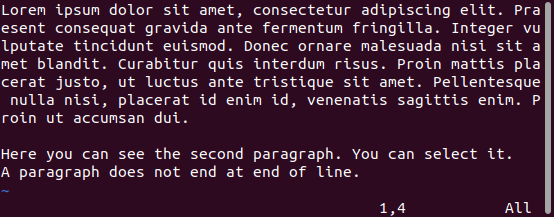
Block text objects
The second type of text objects is blocks. We can select matching parentheses, quotes and even tags in Vim.
The behavior is different there. The “a” command selects the block, including matching block endings, for example: matching parentheses “()”. The “i” command selects the block, excluding matching block endings.
The basic blocks are:
()block.[]block.{}block.<>block.
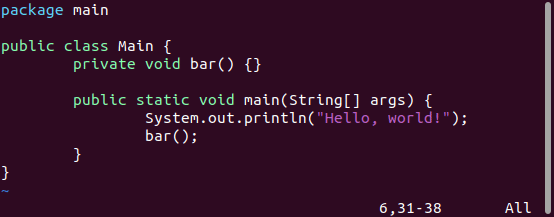
blocks
There is an alias for parenthesis “()” block - “b”.
ab- A block. Select entire matching parentheses, including the parentheses.ib- Inner block. Select entire matching parentheses, excluding the parentheses.
Blocks
There is an alias for curly brackets “{}” block - “B”.
aB- A block. Select entire matching parentheses, including the parentheses.iB- Inner block. Select entire matching parentheses, excluding the parentheses.
Tags
The tags work like the HTML and XML tag blocks. The normal method for it is to select a <tag> until the matching </tag>.
at- A tag block. Select an entire block, including tags themselves.it- Inner tag block. Select the inner of the block, excluding tags themselves.
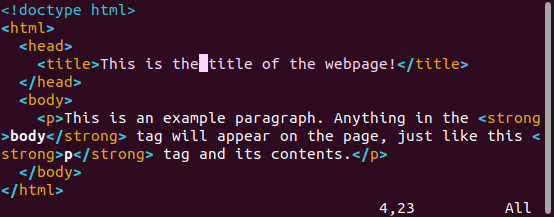
In HTML it is possible to have a tag like <br> or <meta ...> without a matching end tag. These are ignored.
Quoted strings
There are 3 types of quoted strings supported there:
"- Double quotes.'- A single quote.`- A backtick.
The “a” command selects a text from previous quote until the next quote, including the quotes themselves. The “i” command does the same, but doesn’t include the quotes. It only works within one line.
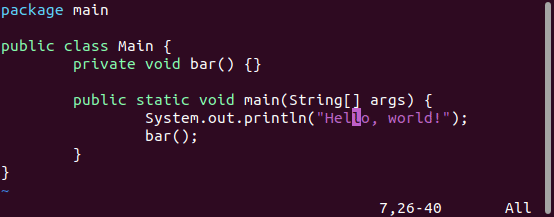
There is an option to make it work with escaped quotes - quoteescape. It makes Vim to not include escaped quotes when searching for the matching quote of the string.
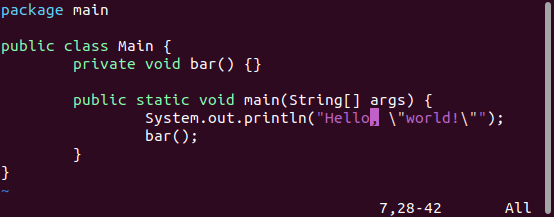
Conclusion
Today we understood how we can move, select and work with Vim objects. Spend some time to test this feature and see how it can improve your editing efficiency. I’m going to explore and share with you more features of Vim later!
Thank you for reading, I hope it was useful for you ❤️