How to install Microsoft Store applications without Microsoft Store
I had to install a Windows 10 VM to do some researches. But I’ve got a problem after the installation. There was not a Microsoft Store and of course I had to install some MS Store specific applications.
In this article I will show you how to install MS Store specific applications without MS Store. You can even install the MS Store itself by doing this.
Install App Installer
Turn on Developer Mode
Firstly, we have to turn on “Developer Mode”. Press Ctrl + I → Click “Privacy and Security” → Click “For developers” → Turn on “Developer Mode” → Click “Yes”.
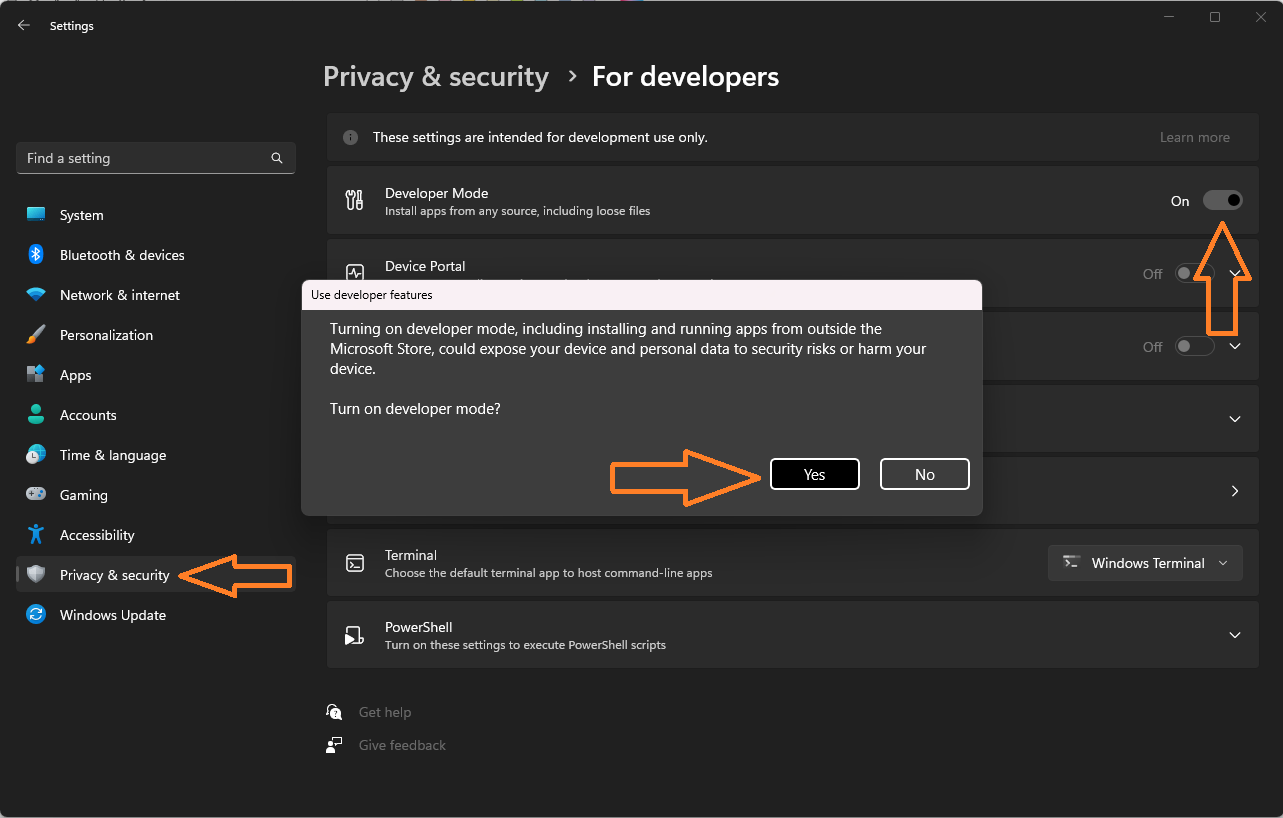
Install the application
Find the application on MS Store web and copy link to that web page.
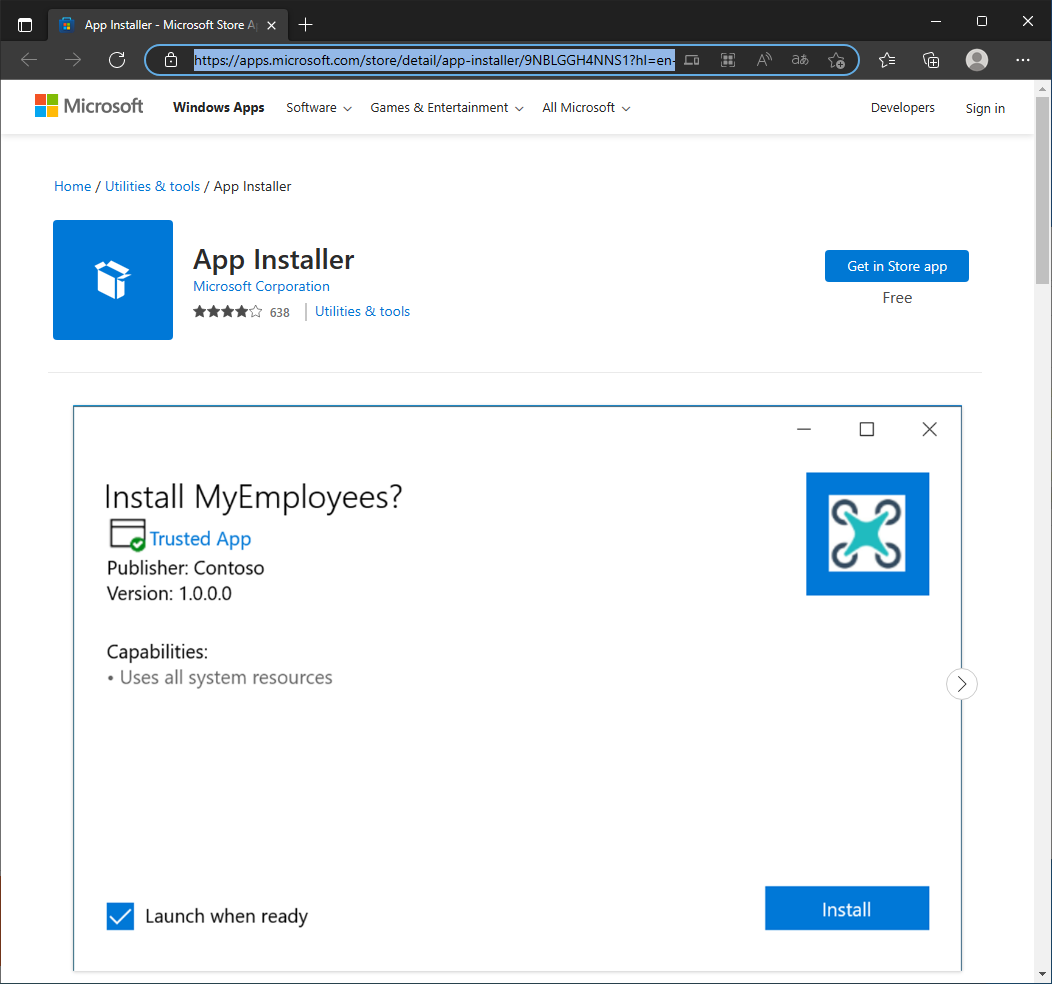
Go to this site, put the link in an entry and click the button. The site will process the link and output all links to direct files needed to install the application. You can find all libraries required by the application in this list.
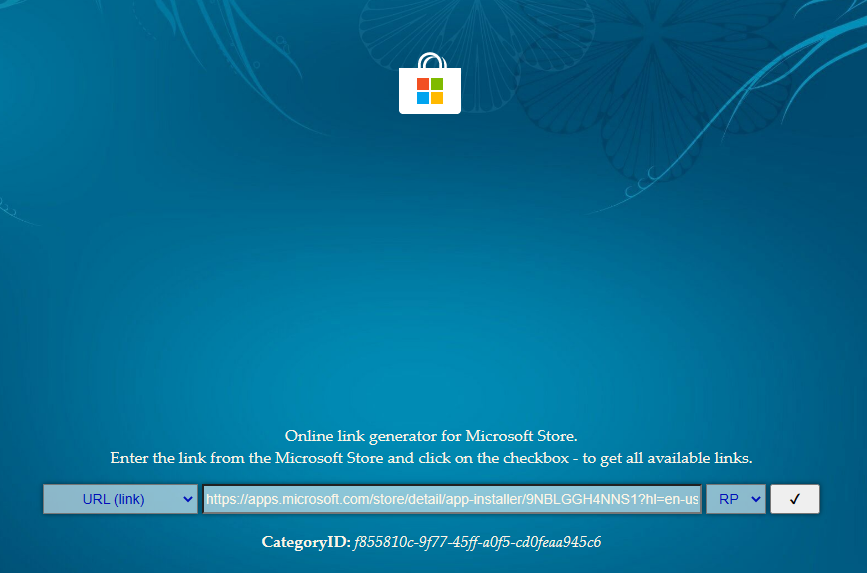
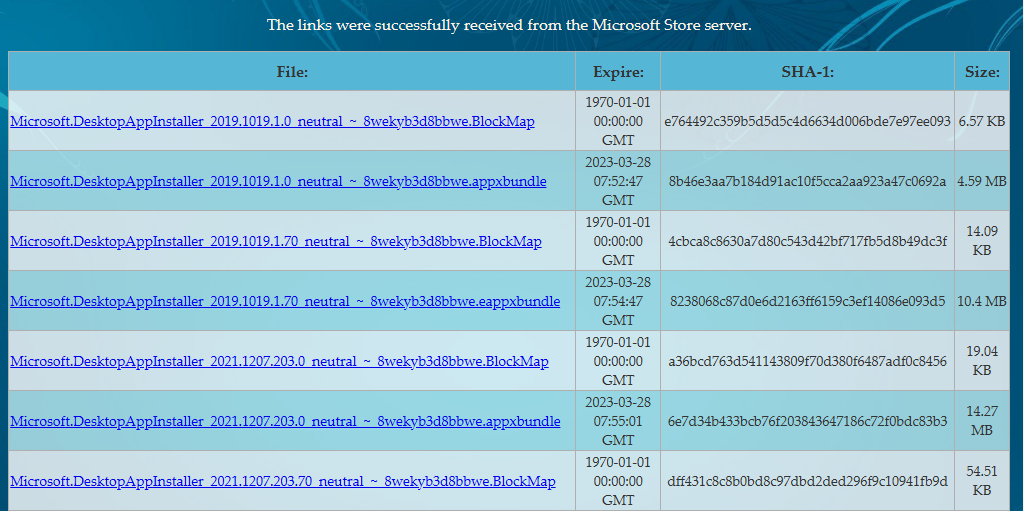
Download required packages. Applications can be in different formats (appx, appxbundle, msix, msixbundle). You can find more about how to install them manually here. I recommend to install .appx or .appxbundle package, because you can install them just with PowerShell commands. In my situation, I had to install the “VCLibs” library. It was also listed in packages list on the site.
Install required packages with PowerShell
1
2
Add-AppxPackage -Path .\Downloads\Microsoft.VCLibs.140.00_14.0.30704.0_x64__8wekyb3d8bbwe.Appx
Add-AppxPackage -Path .\Downloads\Microsoft.DesktopAppInstaller_2019.1019.1.0_neutral___8wekyb3d8bbwe.AppxBundle
Check everything is OK. After installation, you could open .msix, .msixbundle and other installation files with App Installer application.
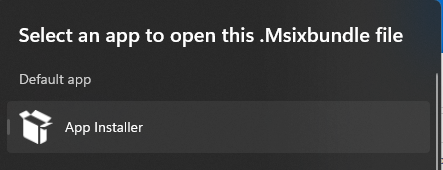
Example with WhatsApp Desktop
Suppose you want to install WhatsApp Desktop on your Windows computer. How can you do it without interacting with MS Store? The example of the process is below.
Find the app on MS Store web and copy link to the app page.
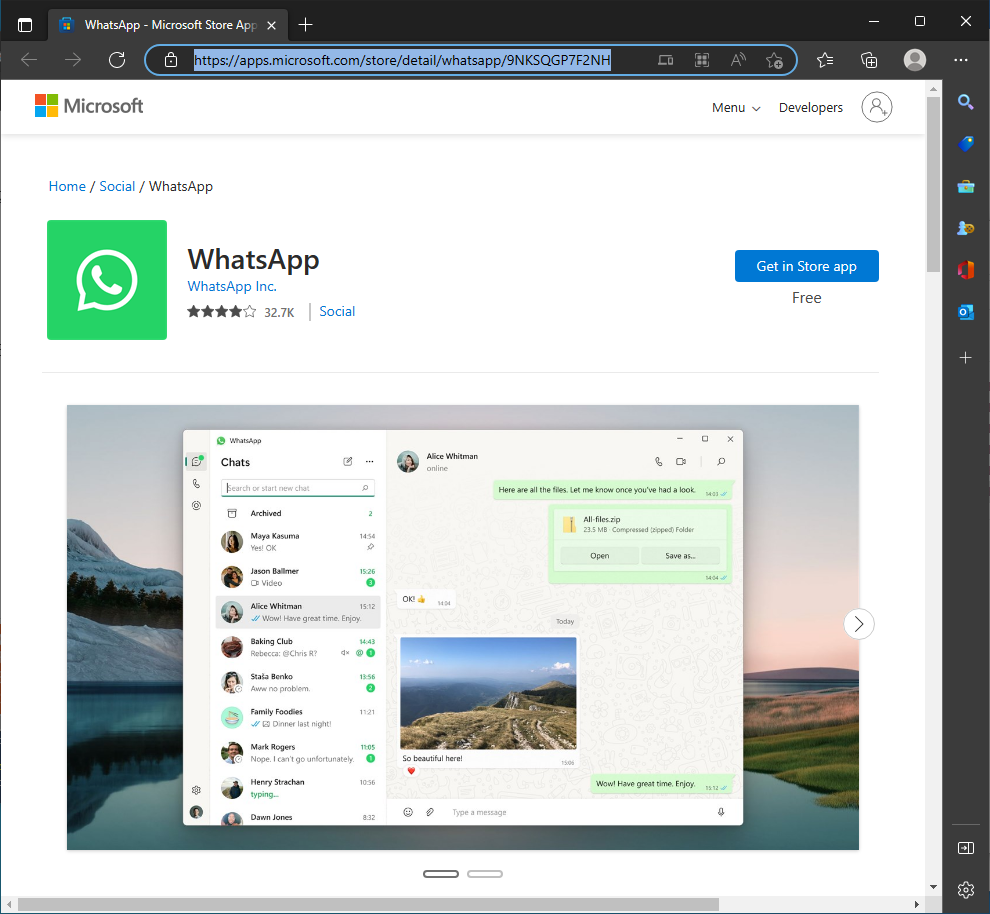
Go to this site, put the link in an entry and click the button.
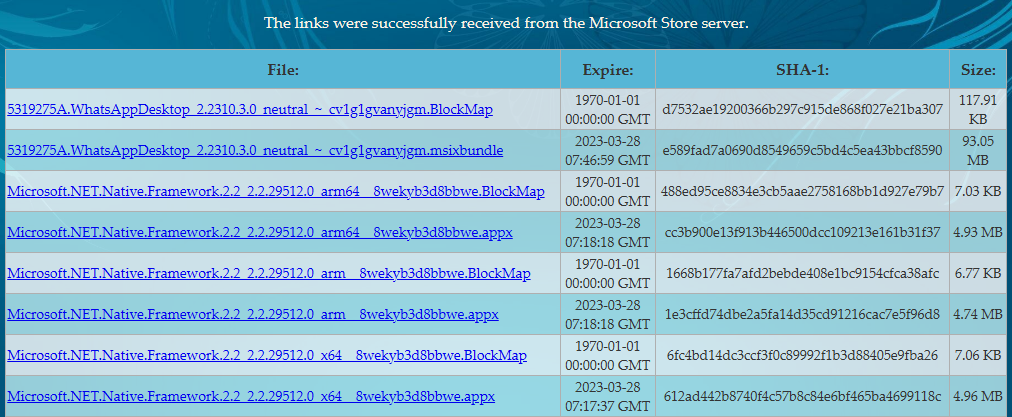
Download the application package (here it is the second item with .msixbundle extension).
If you did install the App Installer app before, you can install applications in these formats easily by just double-clicking on them.
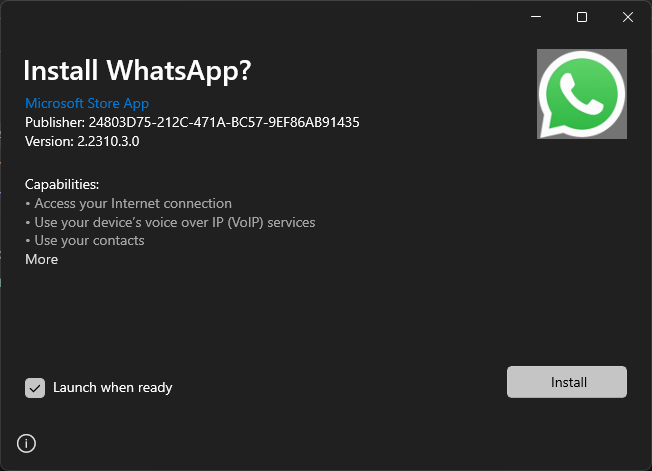
Click the “Install” button and there you are.
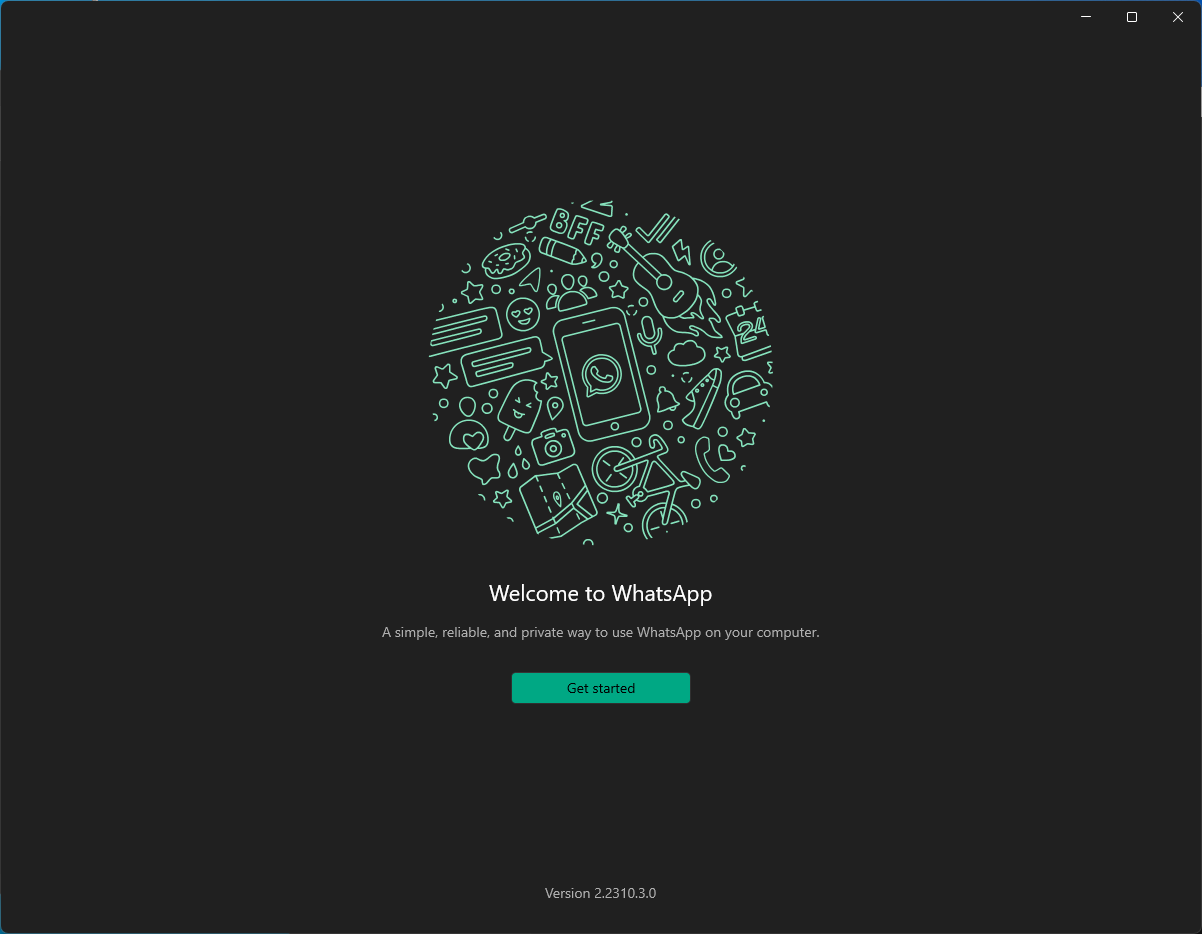
Conclusion
Today we learned how to install Microsoft Store applications without the MS store itself. You can also install applications and packages which are not distributed from the MS Store with App Installer.
Thank you for reading, I hope it was useful for you ❤️